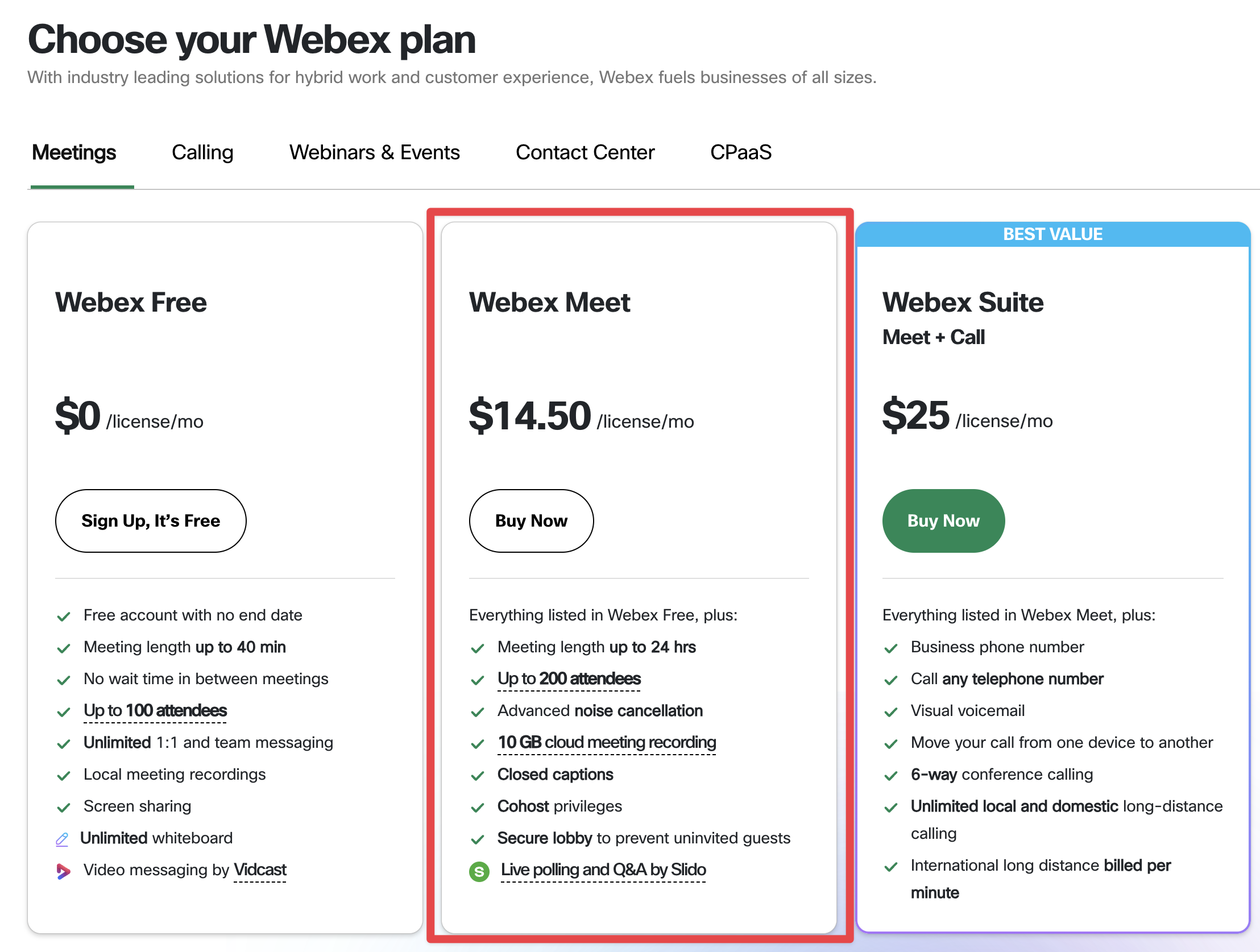Webex Bot Setup
Follow these to set up Webex bots for your Recall account.
Prerequisite: Webex Meet AccountIn order to create a Service App, you'll need a Webex Meet account.
Webex Free accounts will not work.
For non-US users, the plans may be named slightly differently. The minimum required plan is the lowest paid tier.
Setup Guide
-
Go to https://developer.webex.com/ and sign in
-
In the top right, click on your profile icon and then on My Webex Apps
-
Select Service App
- Add an App Name
-
The Service App name will be the bot name visible to your users. The typical bot name provided in the create bot request is unused.
- Give your app a description, icon, and contact email
- Select the scopes
- Guest-issuer:write
- Guest-issuer:read
-
Click Add Service App to create it
-
Copy
- Client ID
- Client Secret
- Service App ID (sometimes seen as App ID)
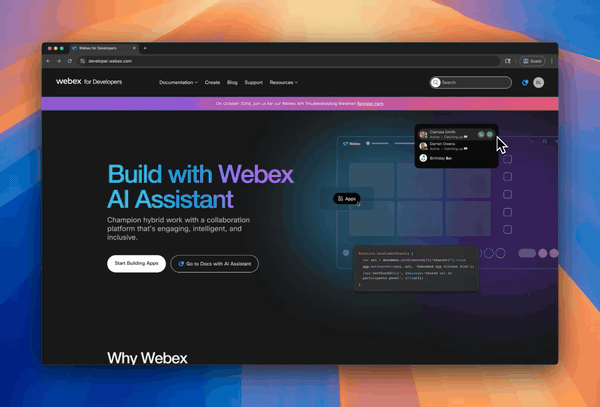
-
Copy your Webex Org ID
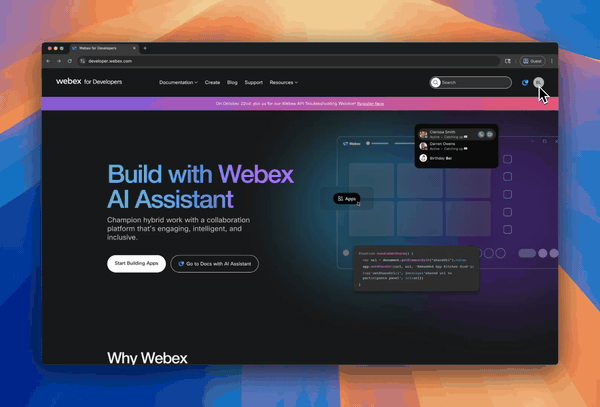
Add Service App to Your Webex Organization
Before you can begin using your new Webex service app, you first need to authorize the app to your Webex Organization
- Go to [https://admin.webex.com/ and sign in
- Go to Control Hub
- Go to Apps / Service Apps
- Find your Service App
-
The search feature is not by name but by your service app ID (copied in step 5 of the setup guide section)
-
- Click Authorize and Save
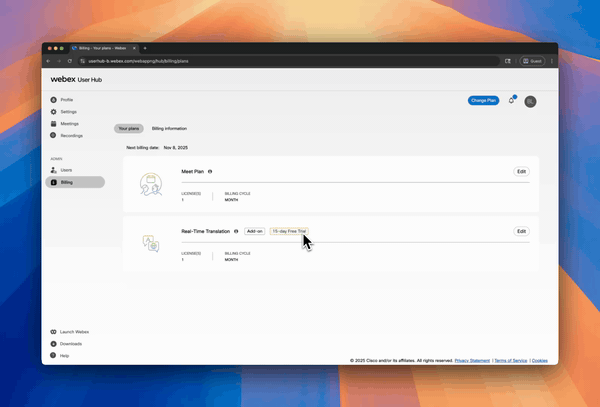
After clicking Authorize, you need to scroll down and click Save. Without clicking Save this won't have any effect. This is easy to miss!
Connect Recall.ai to Your Service App
View the Webex setup dashboard
-
Head to the webex setup dashboard (using one of the links above)
-
Enter your credentials
- Service App Client ID (as mentioned in step 5 of the setup guide section)
- Service App Client Secret (as mentioned in step 5 of the setup guide section)
- Service App App ID (as mentioned in step 5 of the setup guide section)
- Webex Org ID (as mentioned in step 6 of the setup guide section)
-
Click Create Configuration
- You will need to login to your webex account
-
You authorize your workspace with OAuth, and it will be able to join meetings in other organizations
- Authorize the Recall.ai integration to connect to your Service App
-
You should see the integration listed as AUTHORIZED
-
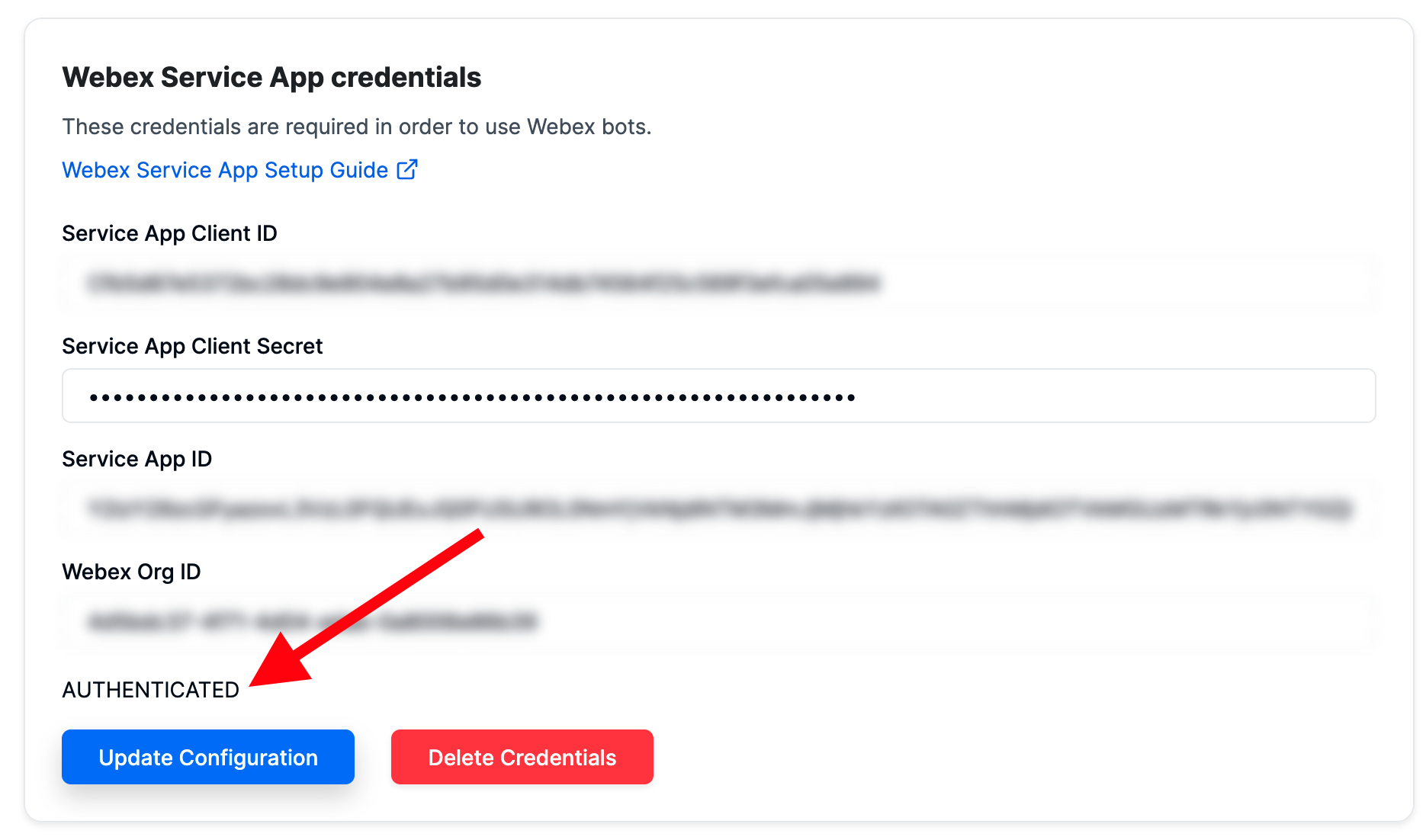
Setup completeYou can now start creating Webex bots 🎉
Try it out by sending your first bot to a Webex call using the Create Bot endpoint.
FAQs
Why am I getting the The application id is not authorized for the targetOrg when trying to create/update configurations from the Recall Dashboard?
The application id is not authorized for the targetOrg when trying to create/update configurations from the Recall Dashboard?Make sure that you've added the Service App to your organization and clicked Save
Why can't I find the Service App listed in Apps in the Webex dashboard?
- Make sure that the Service App has been created and that you've clicked Add Service App
- When adding the Service App to your organization, make sure that you're not searching by name
Will the end users need to authorize my app?
No, your end users do not need to authorize your Webex service app. Only you (as the developer) need to authorize your app. Once you authorize your Webex service app to your Webex organization, the bot will be able to join your end users' calls
Updated 3 days ago