Overview
Sign-In your Teams bots into a Microsoft account.
By default the Teams bot will join meeting as an anonymous guest participant.
This means that, by default, MS Teams bots cannot join meetings which only allow signed in users.
To overcome this limitation, you can configure your Teams bots to sign into a Microsoft account before joining a meeting.
Important Considerations
There are some important things to be aware of when using Microsoft Teams bots:
- The bot name_cannot_ be overridden: Signed in Teams bots get their name from the Teams account used to authenticate the bot, which overrides the
bot_nameparameter in Create Bot. - Signed in bots only work for Business Microsoft Teams meetings.
Personal MS Teams not supportedBots will fail to join Personal MS Teams links if mandatory login is enabled. While a vast majority of Teams meetings are using Business Teams, you should still be aware of this limitation if you have users that use the Personal version of MS teams.
FAQ
Will the bot always sign into teams calls?
This behavior is configurable according to your use case.
When settings up the credentials in the Recall dashboard, you can toggle this behavior using the Login mandatory checkbox:
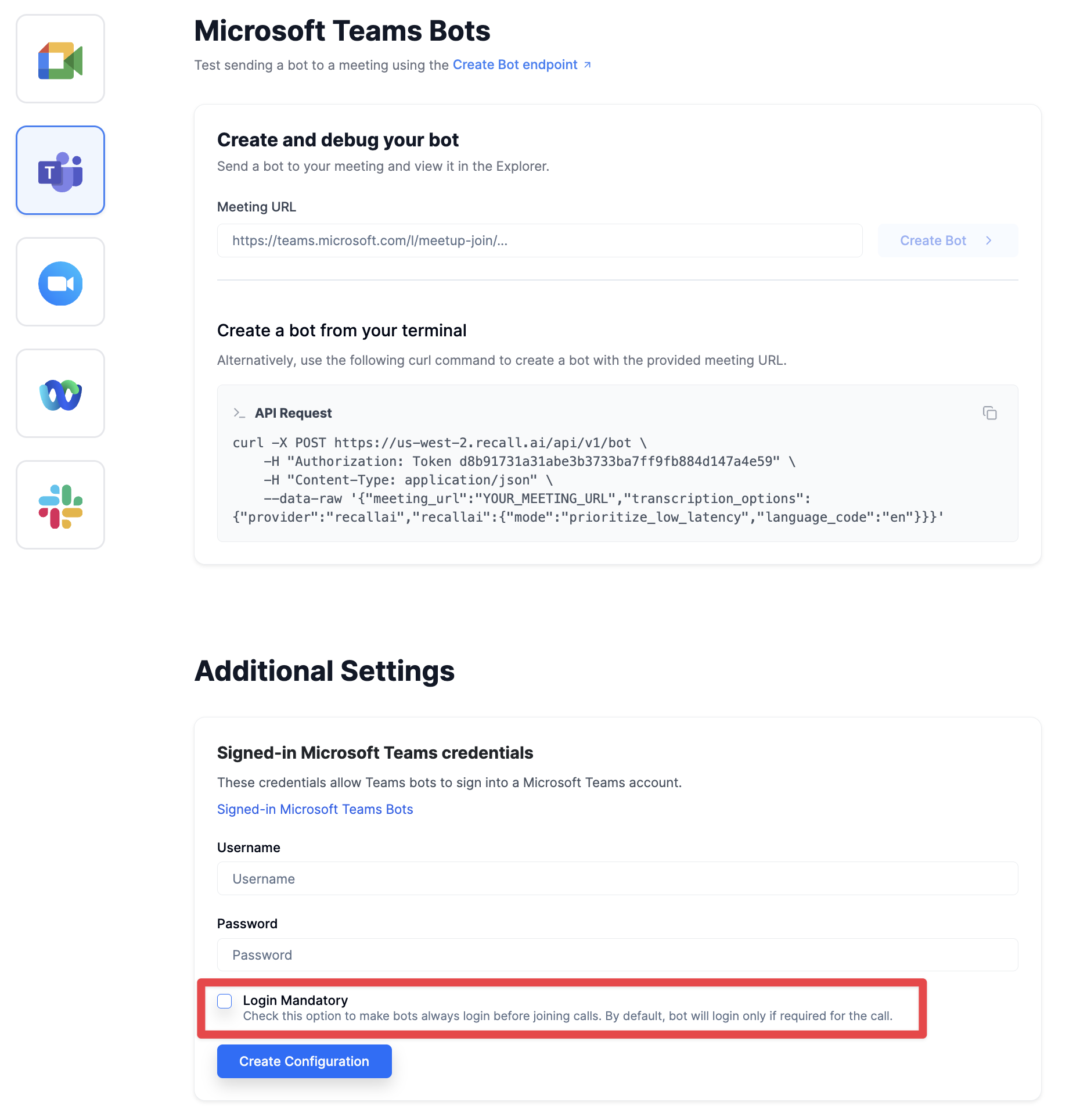
Login mandatory checkbox
If turned on, the bot will always sign in before joining Teams calls. Otherwise, the bot will only if required by the meeting.
Why do two bots signed in with the same account show up as only one attendee in Teams?
Teams merges participants that share the same email, so multiple bots using one account appear as a single attendee. Give each bot its own account to avoid this if you are testing with multiple signed-in teams bots
Why is my bot signed in but showing as unverified with no profile picture?
Microsoft Teams displays participants based on their relationship with the host tenant's organization, which includes:
- The participant label:
(Unverified): The participant is either not signed into a Microsoft account, or is signed into an account which does not have a trusted relationship with the host tenant.(External): The participant is signed into an account and has a trusted relationship with the host tenant.- No label: The participant belongs to the host tenant.
- The profile picture of the participant when their camera is off
- When a participant's camera is off, Teams will display their avatar as a placeholder only if the participant has a trusted relationship with the host tenant.
- If the participant is not signed in or does not have a trusted relationship with the tenant, their profile picture will not be shown when their camera is off.
This means that the way in which your signed-in Teams bots are displayed in meetings depends on the host tenant's Teams configuration, which can be changed as shown below.
How to control this in Microsoft Settings
A trusted relationship in Microsoft Teams is configured through External Access organizational settings and is based on the domain of the account joining the meeting.
If one of your end users would like to add your bot as a trusted relationship, they can do this by whitelisting your bot's domain in their External Access settings.
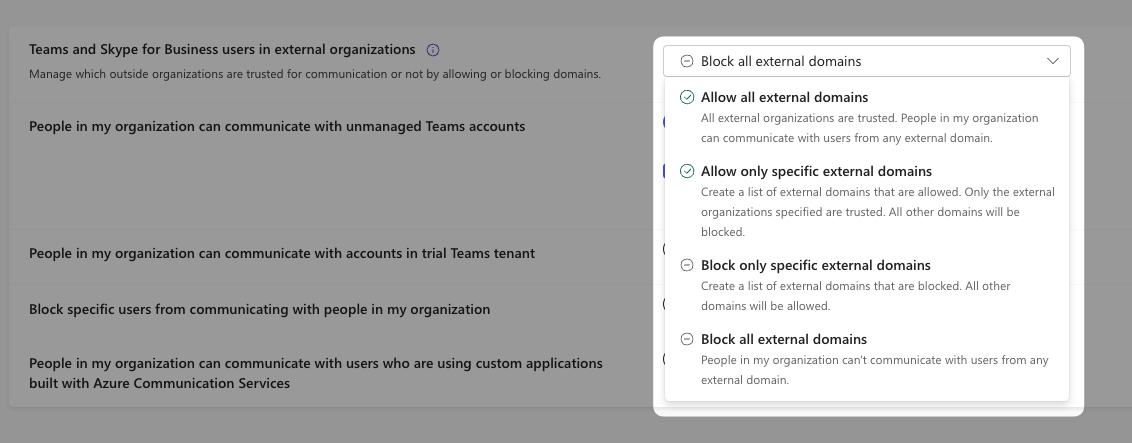
Configuring a trusted relationship in MS Teams. If allowing all external domains, no additional configuration is needed. If using a whitelist, they must add the domain of the bot's Microsoft account.
How can users disable the sign-in required setting on Teams?
Users will need to modify their "Anonymous users can join a meeting" setting in their MS Teams settings.
Updated 15 days ago