Zoom RTMS
Zoom RTMS allows receiving audio, video, and transcripts from a meeting without a bot!
Limitations
- Requires a properly configured Zoom App, which will need to go through Zoom's application process
- You can only receive data (no sending messages or Output Media)
- Zoom RTMS doesn't provide chat messages (currently)
- Zoom RTMS doesn't support Breakout Rooms (currently)
Zoom Setup
-
Make sure you've updated your Zoom client to the latest version
-
Create or edit your Zoom App
-
In the top right, click Develop -> Build App
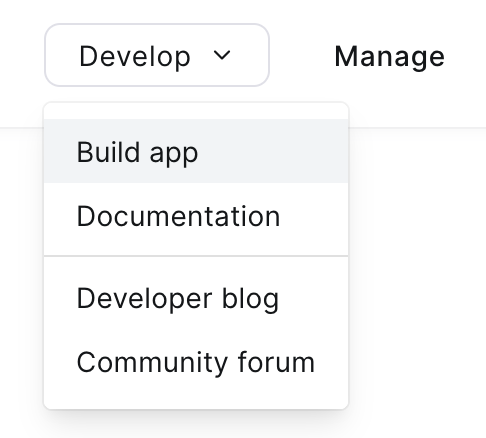
-
Select General App
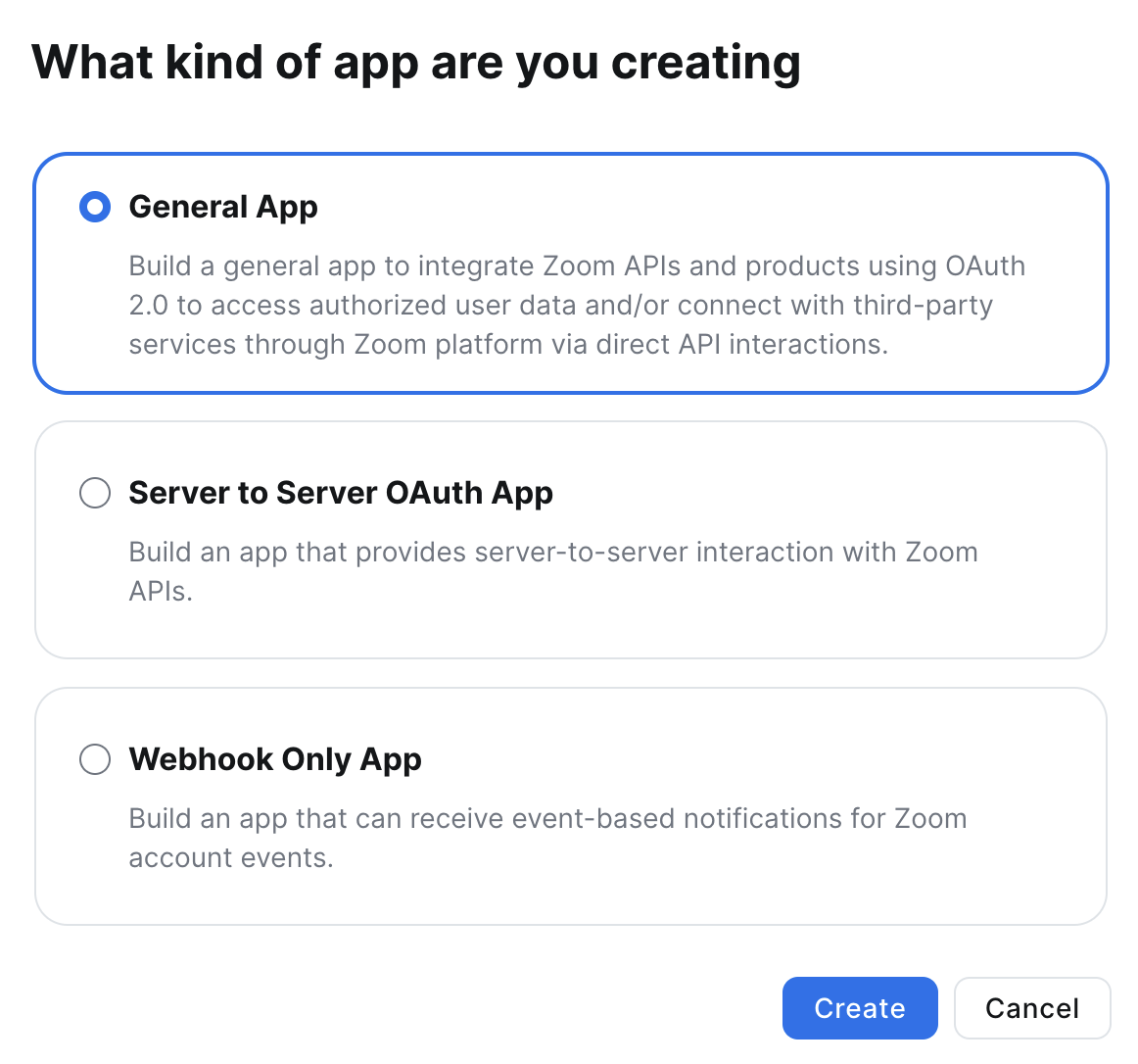
-
Copy your Client ID and Client Secret
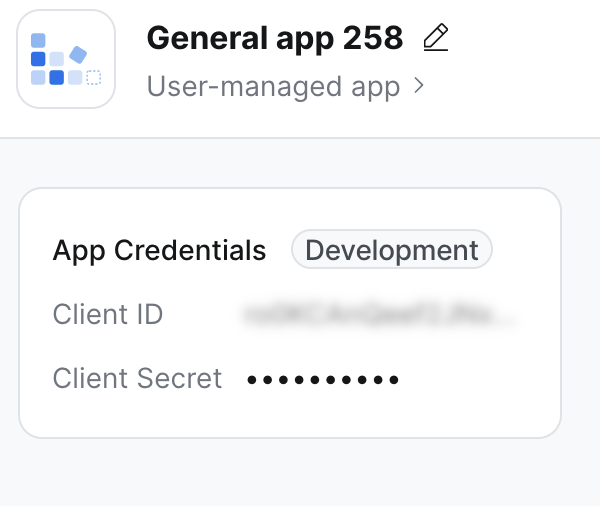
-
Click on "Basic Information" (below "Build your app")
- Add a OAuth Redirect URL (e.g. https://my-random-domain.ngrok-free.app/oauth-callback/zoom)
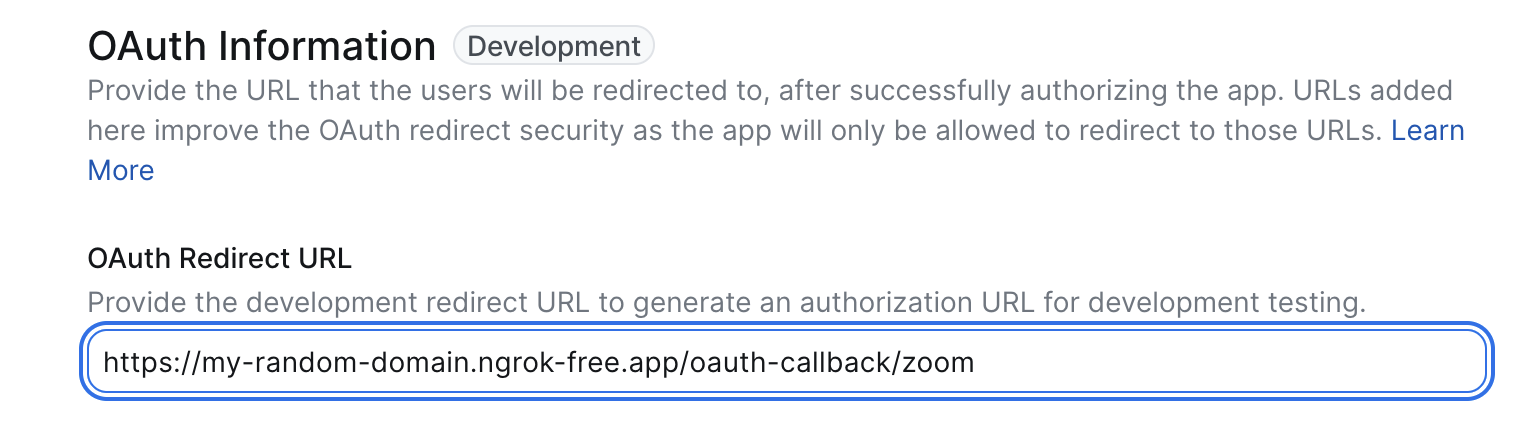
-
Click on "Access" (below "Build your app" and "Features" on the left)
-
Copy your Secret Token
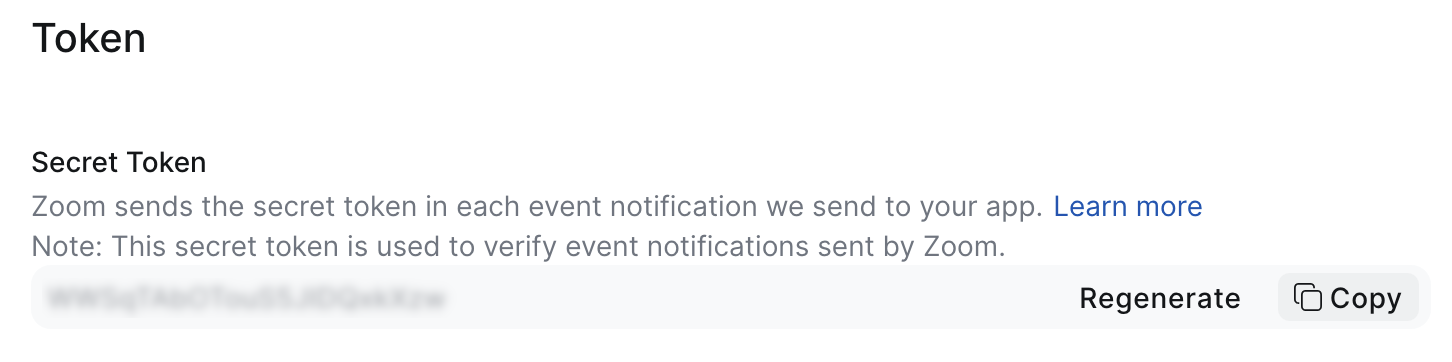
-
Enable "Event Subscription"
-
Name the webhook (e.g. My Recall RTMS webhook)
-
Choose option "Webhook"
-
Click "Add Events"
-
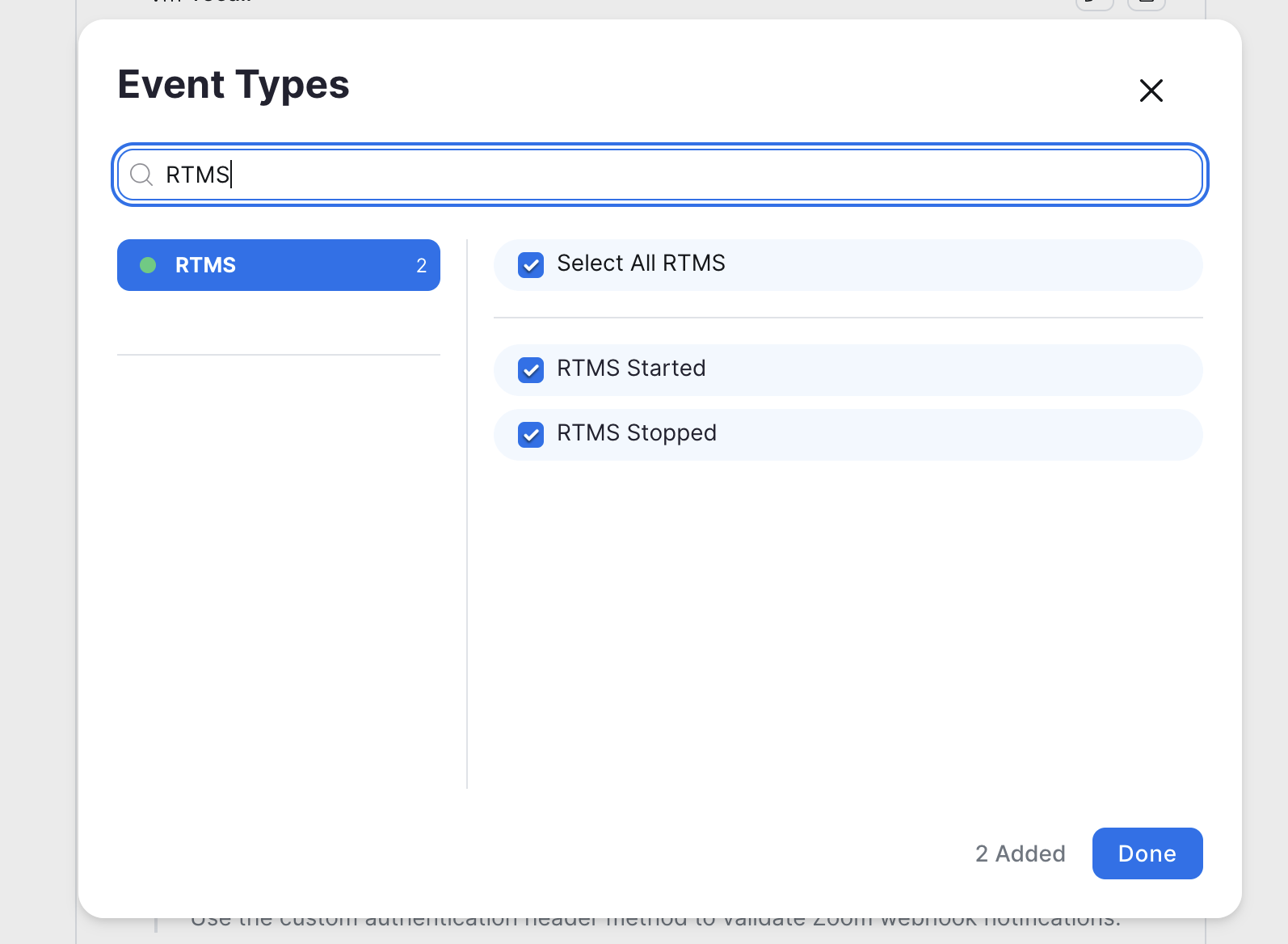
Search "RTMS" and select "Select All RTMS"
-
In "Event notification endpoint URL"
- Add the URL where you want to receive a webhook for Zoom RTMS notifications
- To get started, we recommend using an Ngrok static domain followed by /zoom-webhook
- e.g.
https://my-random-domain.ngrok-free.app/zoom-webhook
- e.g.
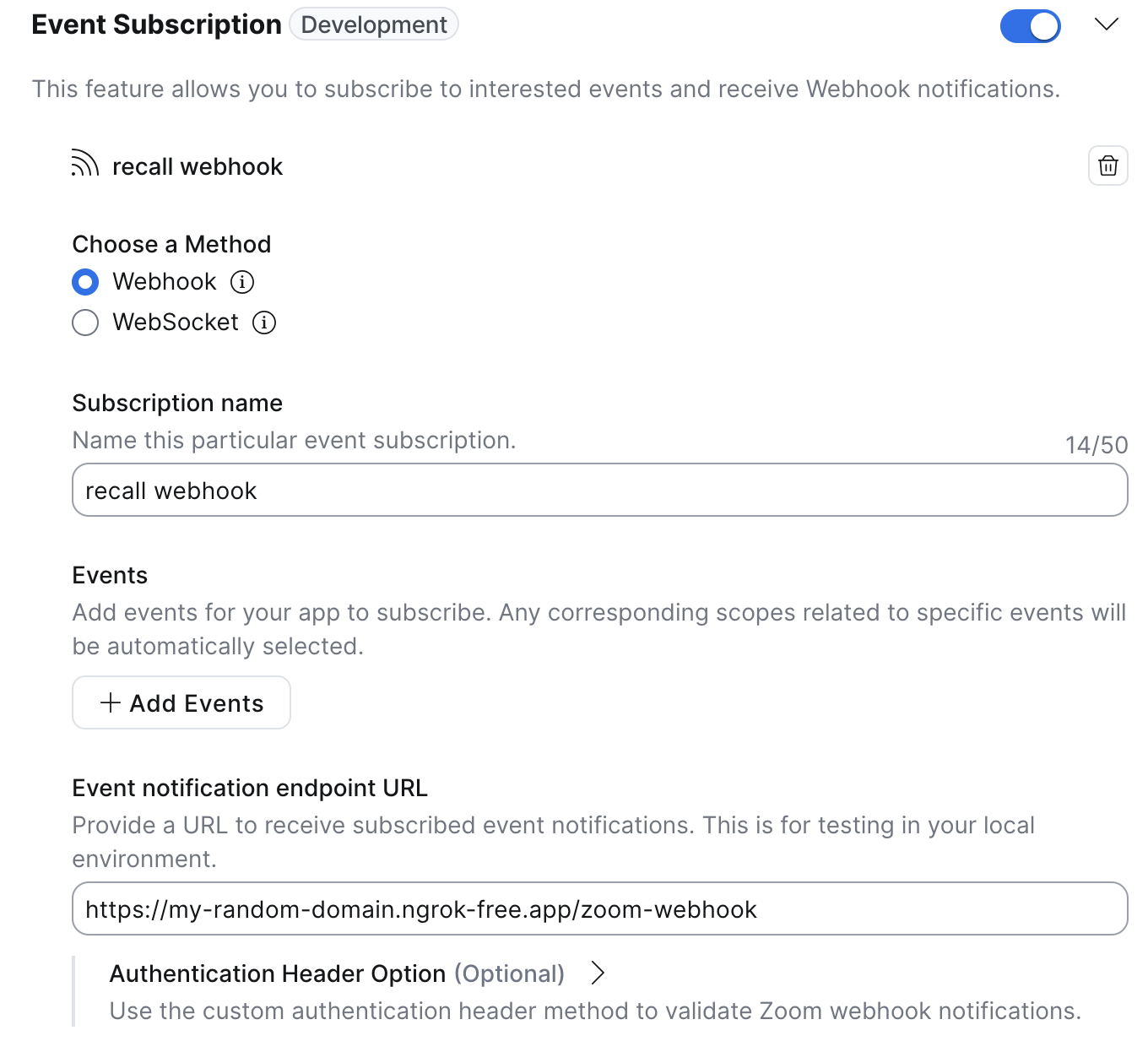
-
Select "Save"
-
-
-
-
-
Select "Scopes" (below "Build your app" on the left), then +Add Scopes
- Search RTMS
- Under "Meeting" enable all the real-time media streams scopes:
- meeting:read:meeting_audio
- meeting:read:meeting_chat
- meeting:read:meeting_transcript
- meeting:read:meeting_screenshare
- meeting:read:meeting_video
- Under "RTMS" enable:
- rtms:read:rtms_started
- rtms:read:rtms_stopped
-
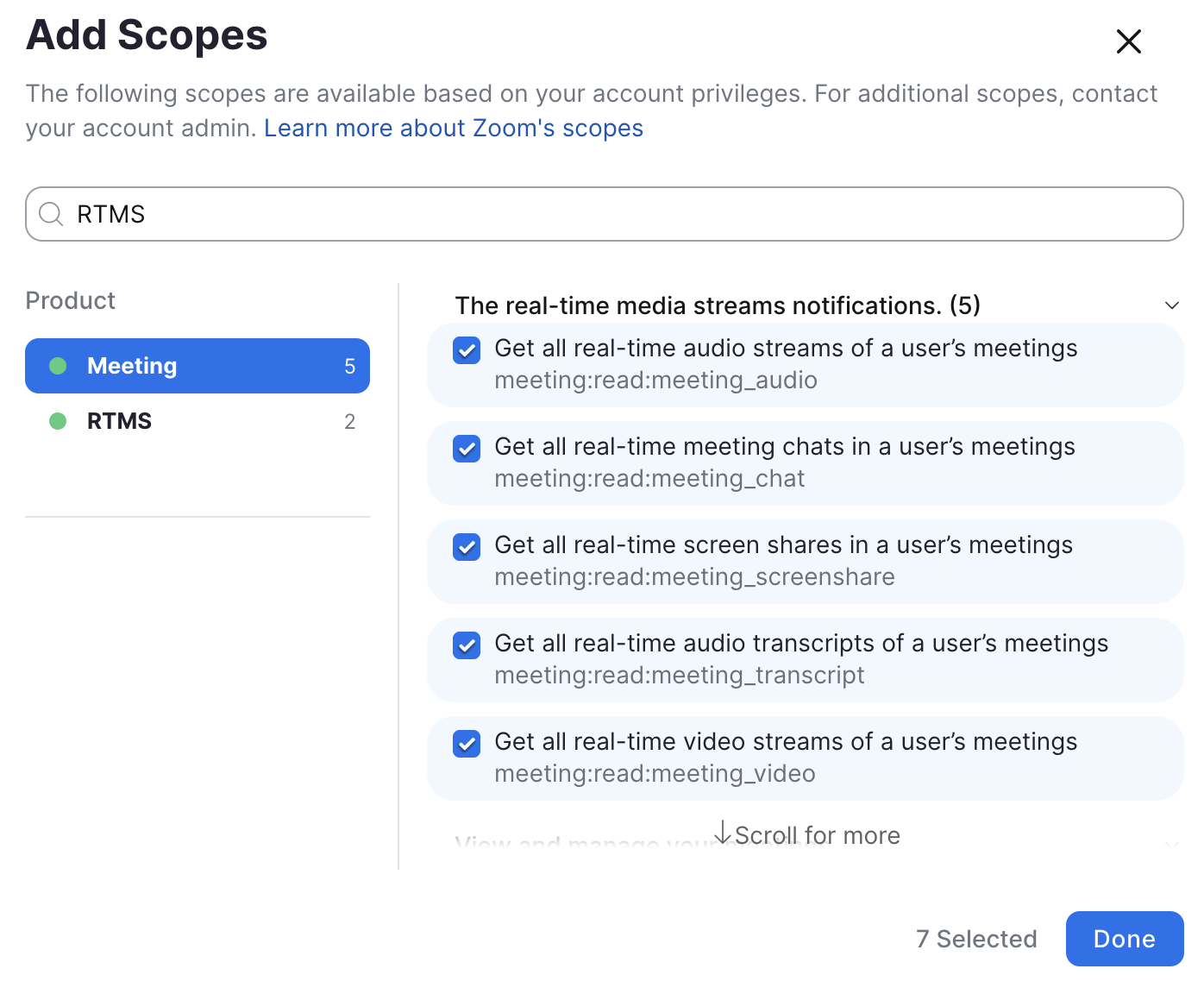
- Click "Done"
-
Click "Local Test" (below "Add your App" on the left)
-
Click "Add App Now"
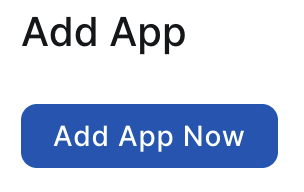
-
You will see a confirmation prompt, click "Allow"
-
You will get redirected, the end URL may show an error but that's OK! We now have a Zoom RTMS App!
-
-
Go to your Zoom App Settings
- Under "Auto-start apps that access shared realtime meeting content" click "Choose an app to auto-start"
- In the dropdown select your new app
- Under "Auto-start apps that access shared realtime meeting content" click "Choose an app to auto-start"
Your Zoom App is now setup for RTMS!
Quickstart
There are multiple ways to connect to a Zoom meeting with RTMS, but we recommend beginning with the auto-start workflow.
Once a meeting starts, Zoom will call the webhook you provided in the Event notification endpoint URL, we'll assume the path is zoom-webhook. When Zoom provides a meeting.rtms_started event at that endpoint your server must:
- Generate an HMAC signature
- POST the Recall
/api/v1/meeting_direct_connectendpoint with:- The fields that Zoom provided
- An HMAC signature from your client secret
- Any additional options consistent with our Create Bot Endpoint
app.post('/zoom-webhook', async (req, res) => {
const { event, payload } = req.body;
// Handle URL validation event
if (event === 'endpoint.url_validation' && payload?.plainToken) {
// Generate a hash for URL validation using the plainToken and a secret token
const hash = crypto
.createHmac('sha256', ZOOM_SECRET_TOKEN)
.update(payload.plainToken)
.digest('hex');
console.log('Responding to URL validation challenge');
return res.json({
plainToken: payload.plainToken,
encryptedToken: hash,
});
}
// Handle RTMS started event
if (event === 'meeting.rtms_started') {
await startRecordingRtms(event, payload);
}
// Respond with HTTP 200 status
res.sendStatus(200);
});
async function startRecordingRtms(payload) {
// Start the recording via Recall
const { meeting_uuid, rtms_stream_id, server_urls } = payload;
const response = await fetch(`https://us-east-1.recall.ai/api/v1/meeting_direct_connect`, {
method: 'POST',
headers: {
'Authorization': `Token ${RECALL_API_KEY}`,
'Content-Type': 'application/json'
},
body: JSON.stringify({
zoom_rtms: {
meeting_uuid,
rtms_stream_id,
server_urls,
signature: generateSignature(meeting_uuid, rtms_stream_id)
},
// Other options (e.g. recordings, real time events, webhooks, transcriptions)
// are consistent with https://docs.recall.ai/reference/bot_create
recording_config: {
video_mixed_mp4: {}
}
})
});
const recallRtms = await response.json();
await saveRecordingToDatabase({
recallId: recallRtms.id,
status: recallRtms.status.code,
});
}
function generateSignature(meetingUuid, streamId) {
// Create a message string and generate an HMAC SHA256 signature
const message = `${CLIENT_ID},${meetingUuid},${streamId}`;
return crypto.createHmac('sha256', CLIENT_SECRET).update(message).digest('hex');
}
Get the Recording
To get any artifacts from the meeting, you’ll use the id received when creating the meeting_direct_connect to query the Retrieve Meeting Direct Connect endpoint to receive its current state and any artifacts of recordings or transcriptions
const meetingObj = await fetch(`https://us-east-1.recall.ai/api/v1/meeting_direct_connect/${my_mdc_id}`, {
headers: {
'Authorization': `Token ${RECALL_API_KEY}`
}
}).then(r => r.json());This object will contain a recordings section with pre-signed links to view your Meeting Direct Connect recordings
if (meetingObj.recordings.length == 0) {
console.log("No recordings were made, maybe you didn’t request one?");
} else {
var videoLink = meetingObj.recordings[0].media_shortcuts.data.download_url;
console.log(`Your recording is ready to view at ${videoLink}`);
}Next Steps
- If you want a botless form factor, but without the limitations of Meeting Direct Connect, you should check out the Desktop SDK
- If you want to be able to input chat, audio, or video data into a meeting, check out Bots
Updated 14 days ago