Step 1: Create a Zoom Marketplace App
The first step to building a Zoom meeting bot is to create a Zoom app on Zoom's app marketplace
⏱️ Estimated Time: 5 minutes
By this point, you should have:
- Created a Recall account
Let's dive into creating your first Zoom app! 👇
Implementation Guide
Step 1: Login to the Zoom App Marketplace
Sign in or sign up for Zoom's App Marketplace
Step 2: Create a new app
Once signed in, click on the "Develop" tab and then select "Build App"
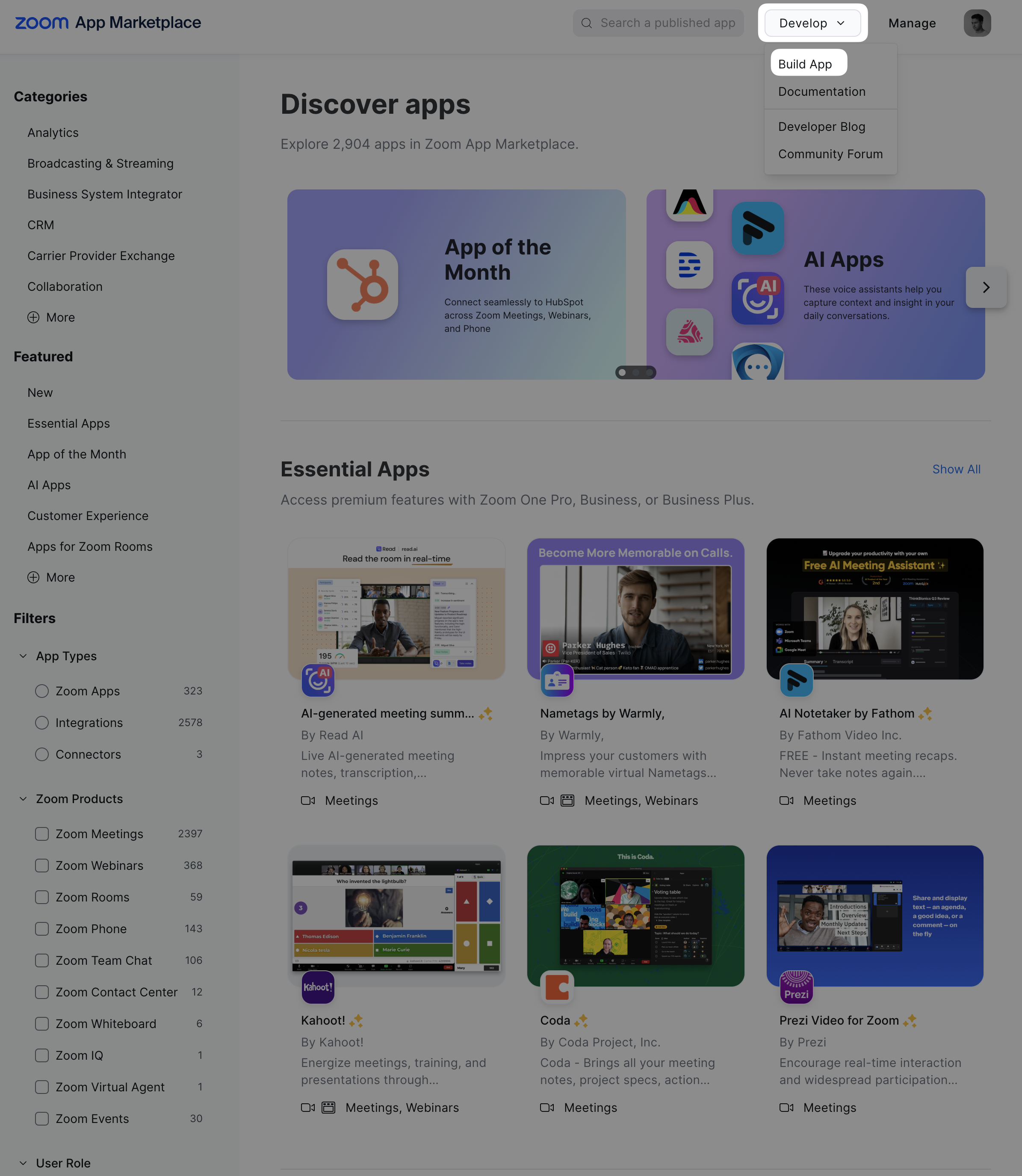
After clicking the "Build App" button, you will be prompted on the type of app you want to build. You can select "General" unless you have a specific use case
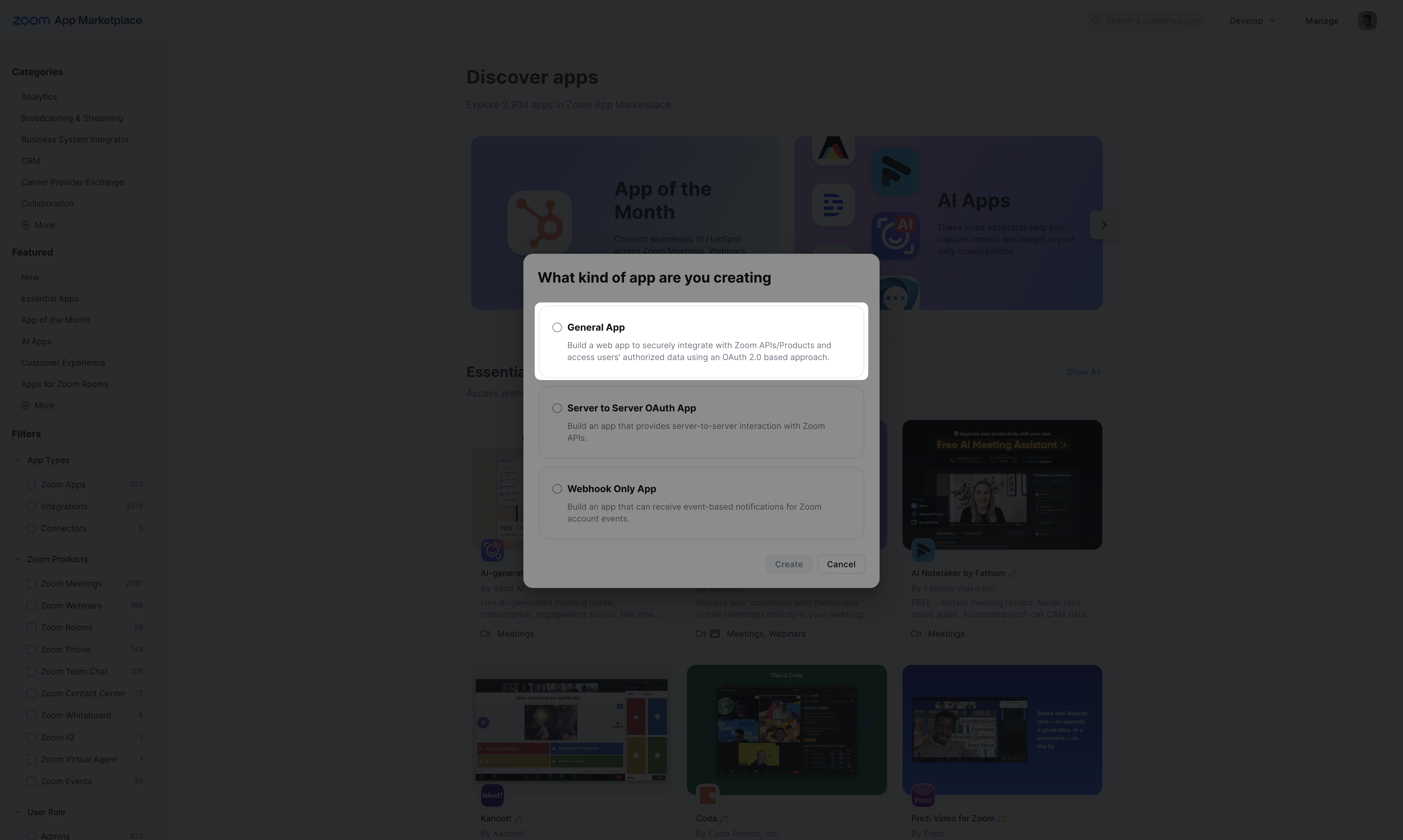
Step 3: Configure your new Zoom app
The first thing to do is select how your users will manage your app:
- User-managed: Individual users grant your app permissions to access their personal Zoom data, similar to how apps request access to an individual’s Gmail or Google Drive
- Admin-managed: Organization admins grant your app permissions to access data and settings for the entire organization, similar to a G Suite (Google Workspace) admin granting domain-wide permissions
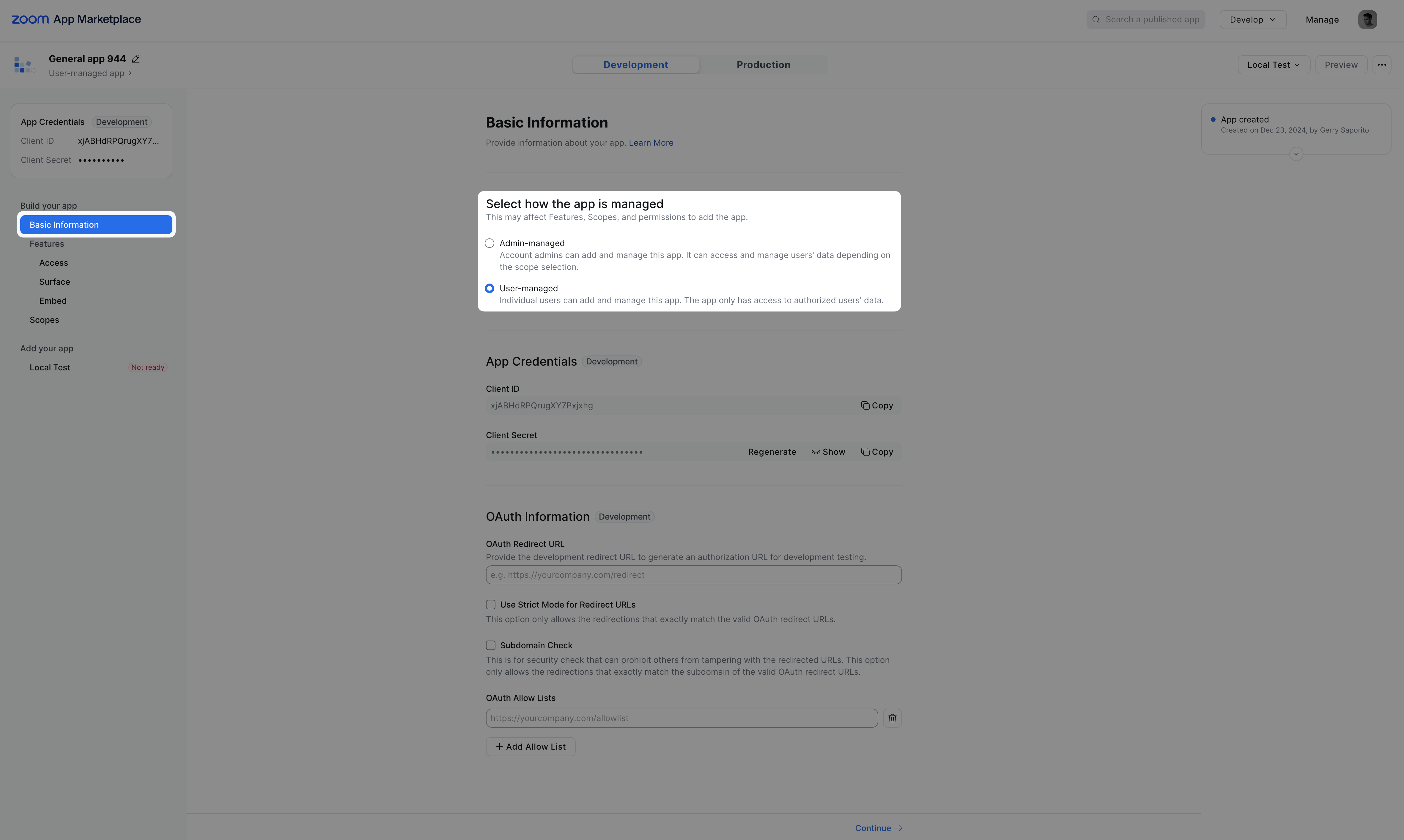
After setting how your app is managed, skip over to the "Embed" tab in the sidebar. From there, you must enable the "Meeting SDK" toggle
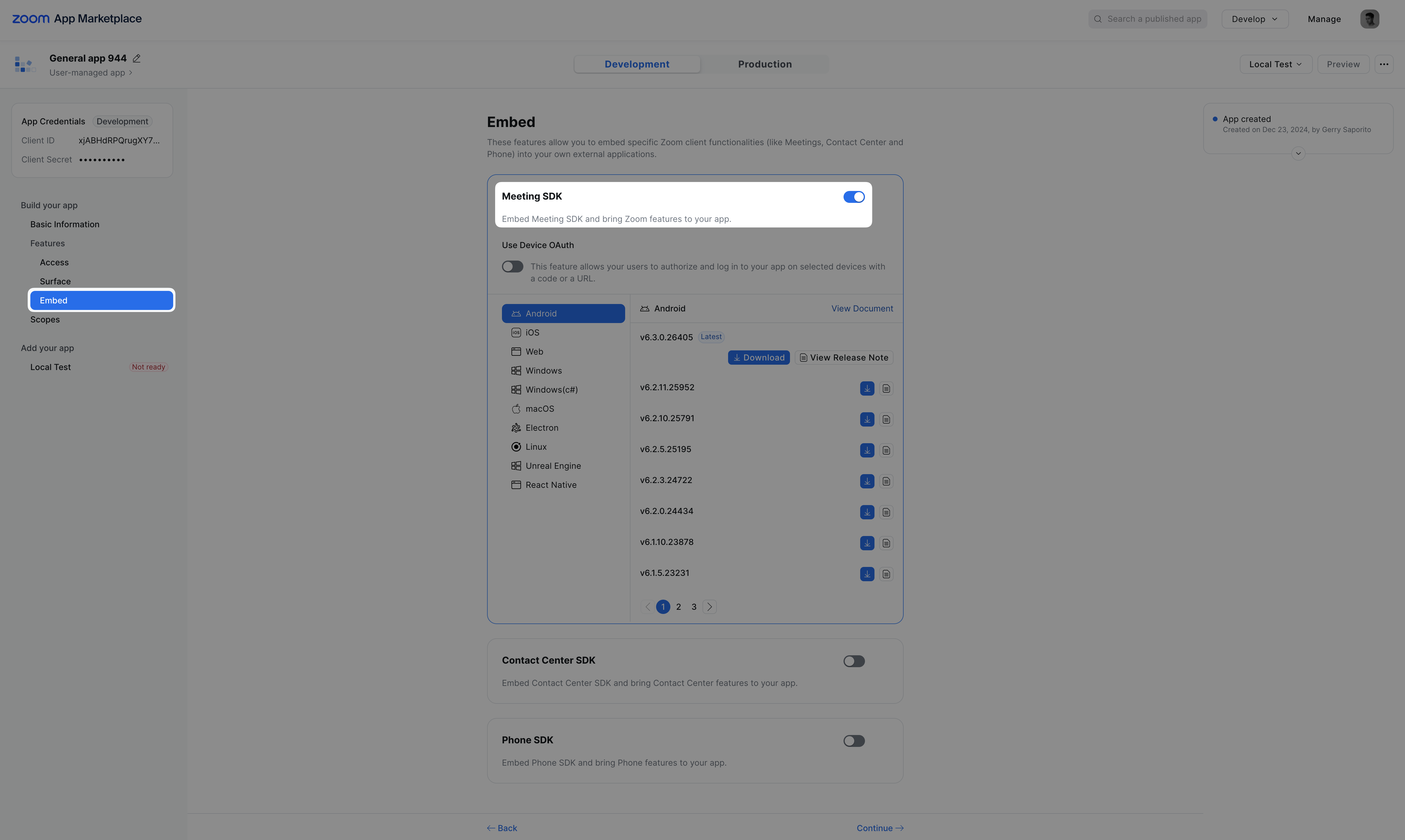
Step 4: Get your Zoom App Credentials
Once done, head back to the "Basic Information" tab
There is a section that's called "App Credentials" where you can find your development credentials
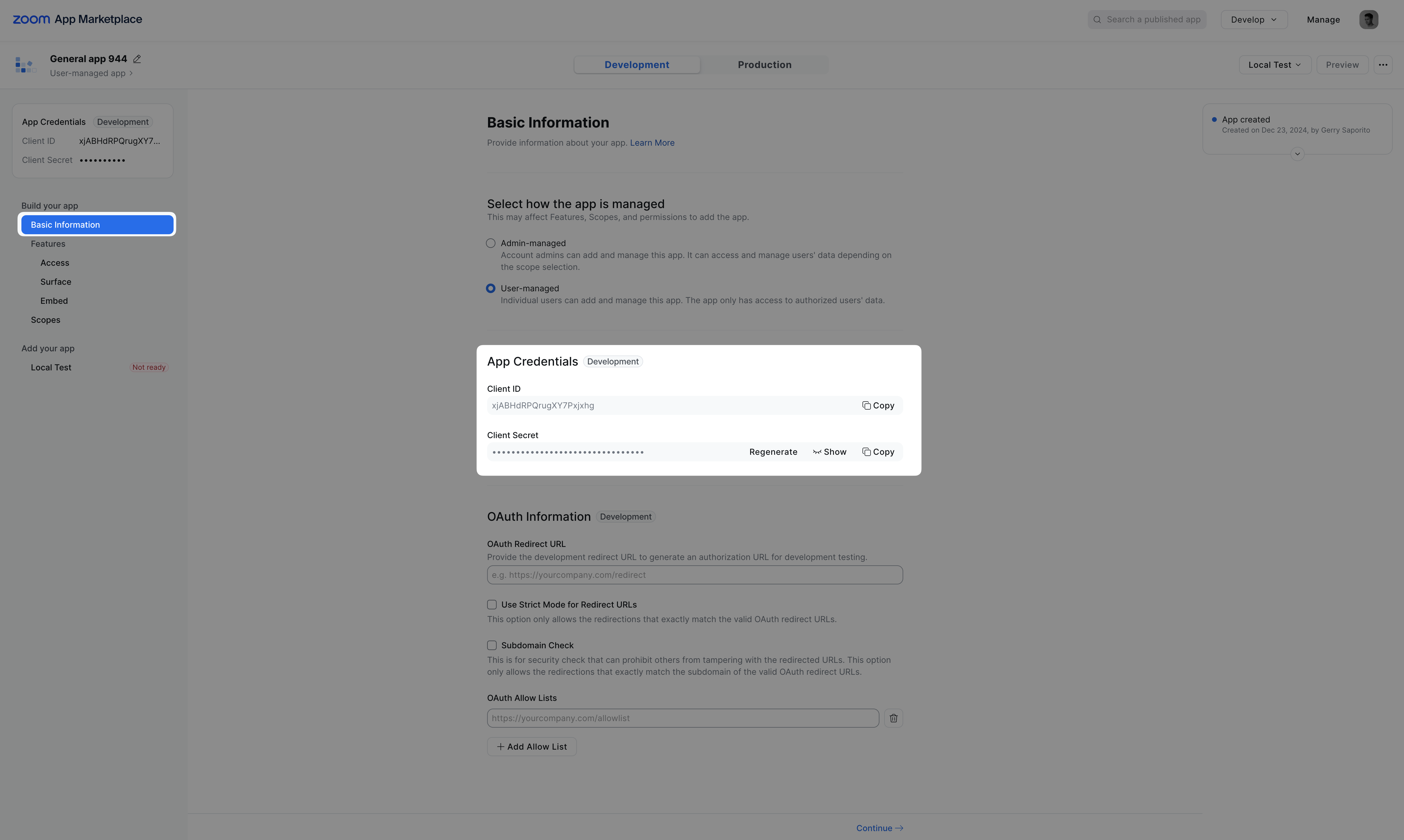
Note about Development App CredentialsYour Zoom credentials default to "development" which means it will only work for Zoom meetings hosted by the user or organization that owns the Zoom app.
For bots to be able to join Zoom meetings hosted by users outside of your Zoom workspace, your app must be submitted and approved by Zoom
You can get your app approved by following our Zoom App Submission Guide.
Updated 4 days ago