Zoom Key Concepts
This page outlines essential Zoom concepts for integrating with Recall AI, grouped into categories for clarity. Each term is defined, its purpose explained, and its relationship to Recall AI highlighted
Integration Process
These steps are required to integrate Recall AI with Zoom’s platform.
Zoom App Submission Process
The Zoom app submission process is mandatory to make your Recall Zoom bots available to all meetings
It confirms that your application integrates and meets established standards for operation and compliance defined by Zoom
The process requires you to showcase your application’s features—such as meeting bot integration or transcript generation—and its user benefits, while also providing details on security, performance, and user experience to secure approval
Upon successful submission, your application is published, allowing access by users beyond your developer workspace
Changes that will break your Zoom appThere are a few known changes that will cause your Zoom app SDKs to stop working:
- Transferring account credentials
- Deleting/deactivating the Zoom user that created the Zoom app
Recording Settings
These settings control how recording works in Zoom and directly affect how Recall AI bots record meetings.
Zoom Recording Consent Indicator
- What it is: Zoom’s built-in feature that notifies participants and asks for their consent when a meeting is being recorded. This is required to stay compliant with Zoom and usually shows in the form of a popup notifying the participant that this meeting is being recorded
Granting Recording Permissions: Manual vs Automatic
- Manual Recording Permissions: The bot must request the host for recording permissions. The bot will only be allowed to record when the host is in the meeting and permissions are granted by the host
- Automatic Recording Permissions: The bot will automatically start recording as soon as it joins the call regardless of whether the host is present or not. To use this flow, you will need to implement Recall's Zoom OAuth Integration and the host of the meeting must grant OAuth access to the call for it to work
In both cases, the "Record to computer files" setting must be enabled
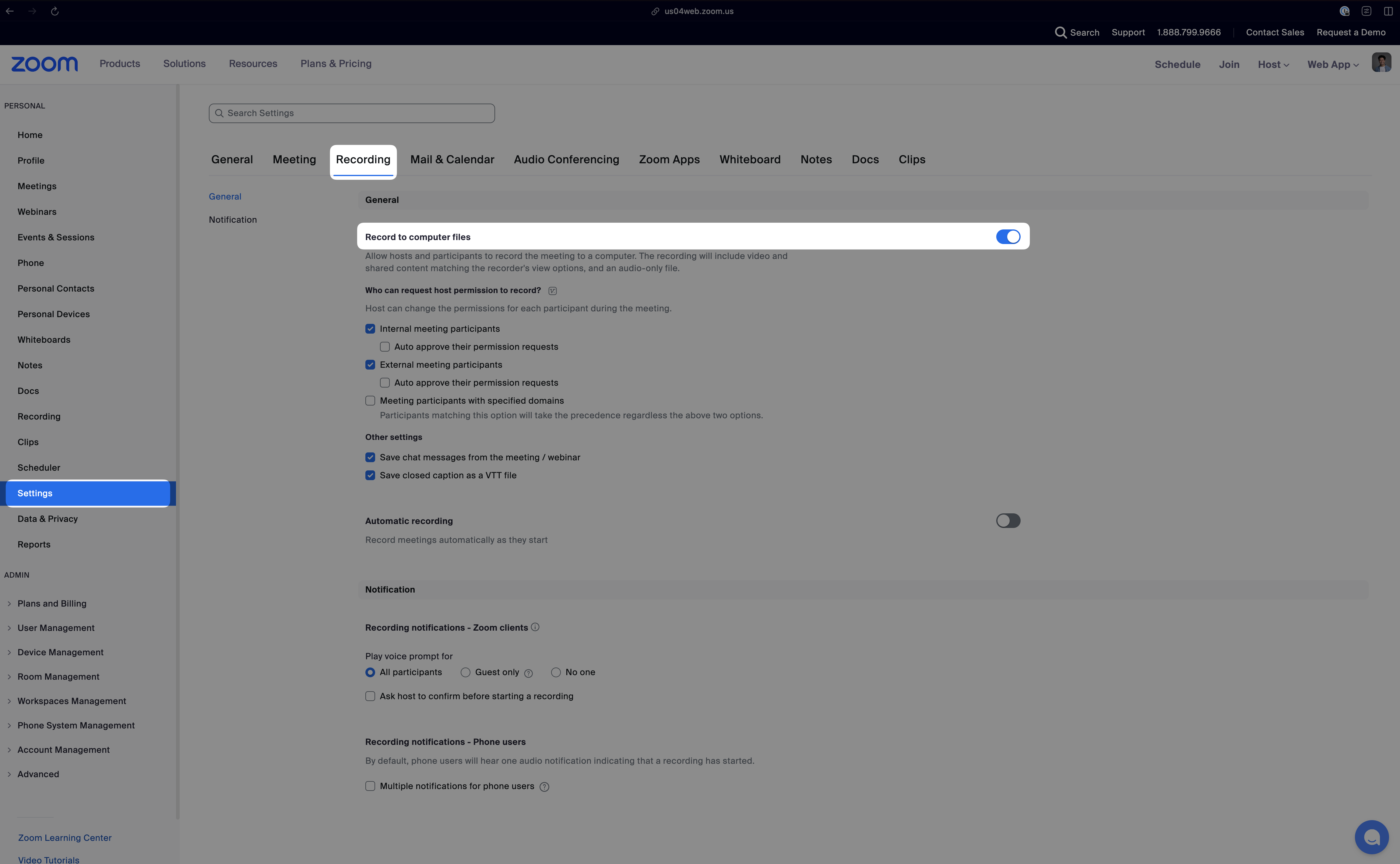
Tokens
Tokens are credentials or keys used to authenticate and authorize actions in Zoom, critical for Recall AI’s automation.
Join Token for Local Recording
- What it is: A one-time-use token generated via Zoom’s API that allows a bot to join a meeting as an authenticated participant (not a host), without requiring manual sign-in.
- Providing a Join Token allows a bot to skip the waiting room and start recording
- What Recall uses it for: It lets the bot bypass the waiting room and join automatically, enabling it to start local recording without needing the host’s permission
Zoom Local Recording Join Token API
ZAK Token
- What it is: A Zoom Access Key (ZAK) token is a temporary authentication token linked to a specific Zoom user (e.g. the host)
- What Recall uses it for: It lets the bot join meetings that require sign-in and/or allows the bot to start meetings on behalf of the user if the user is the host
Read more here Zoom ZAK Token Docs
Meeting Features
These Zoom features affect how meetings are structured and accessed, influencing how Recall AI bots behave.
Waiting Room Behavior
By default and unless the host has granted OAuth access via Recall's Zoom OAuth Integration, the bot will usually first join the waiting room
The host must let the bot in from the waiting room. It is very common for users to ask why the bot didn't record and the reason is because they never let the bot into the meeting from the waiting room
Updated 3 days ago