Authorizing the Azure Application
This guide is only relevant for Native Teams bots. If you are using the Web Teams bot, you do not need to do this.
The steps described here needs to be done by your users before using the Native Teams integration.
You'll need the Application ID and redirect URL that you noted down when setting up the Application Credentials.
Fill the following link with thses values, and link it within your application to direct your users to a authorization page.
https://login.microsoftonline.com/common/adminconsent?client_id=<app_id>&redirect_uri=<app_redirect_url>You can also automatically direct users to the authorization page if you choose to publish an app on the Microsoft Teams App Store.
Only organization admins can authorize Applications.
Deauthorizing the Azure Application
Navigate to your Azure Enterprise Applications list at the following URL: https://portal.azure.com/#view/Microsoft_AAD_IAM/StartboardApplicationsMenuBlade/~/AppAppsPreview
Click on your bot application in the list.
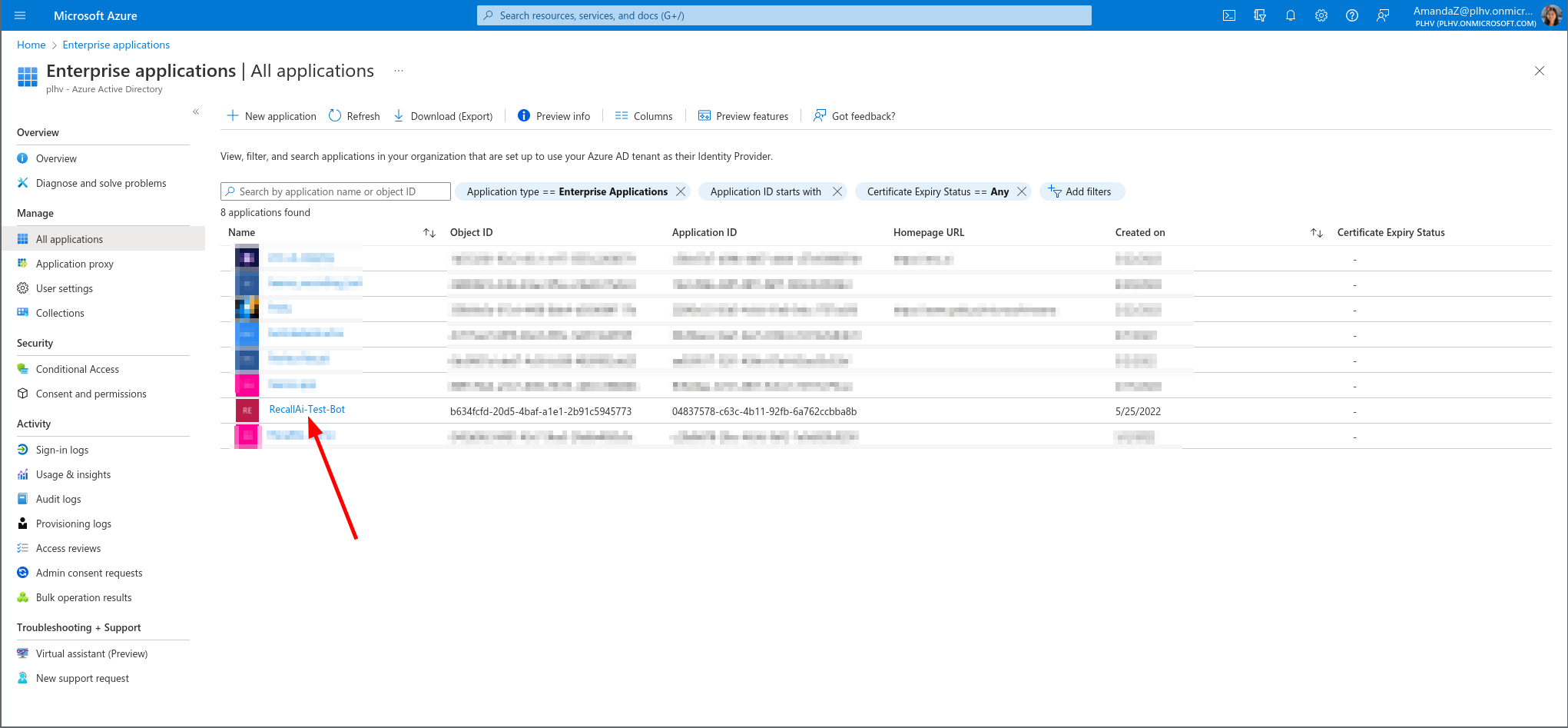
Click on the "Properties" tab.
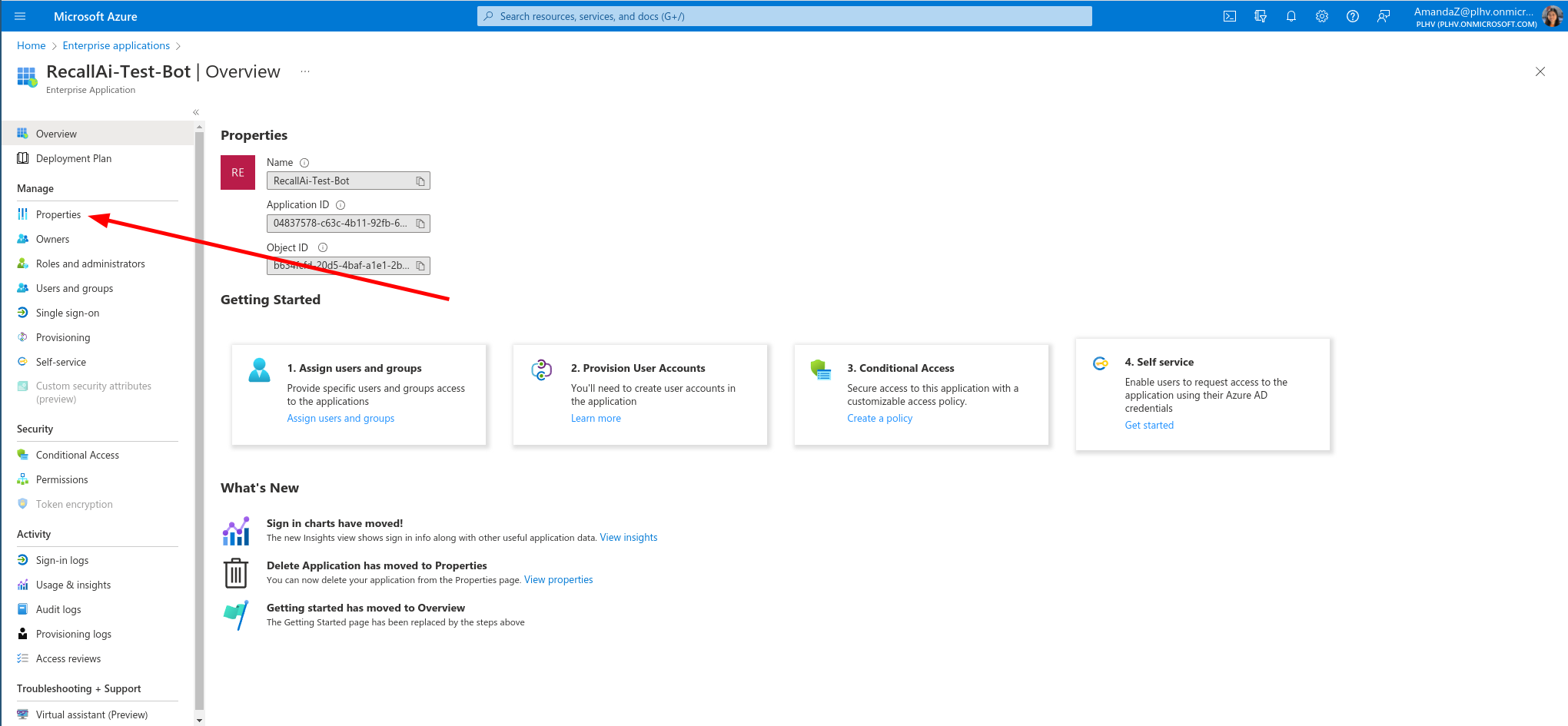
Click the "Delete" button.
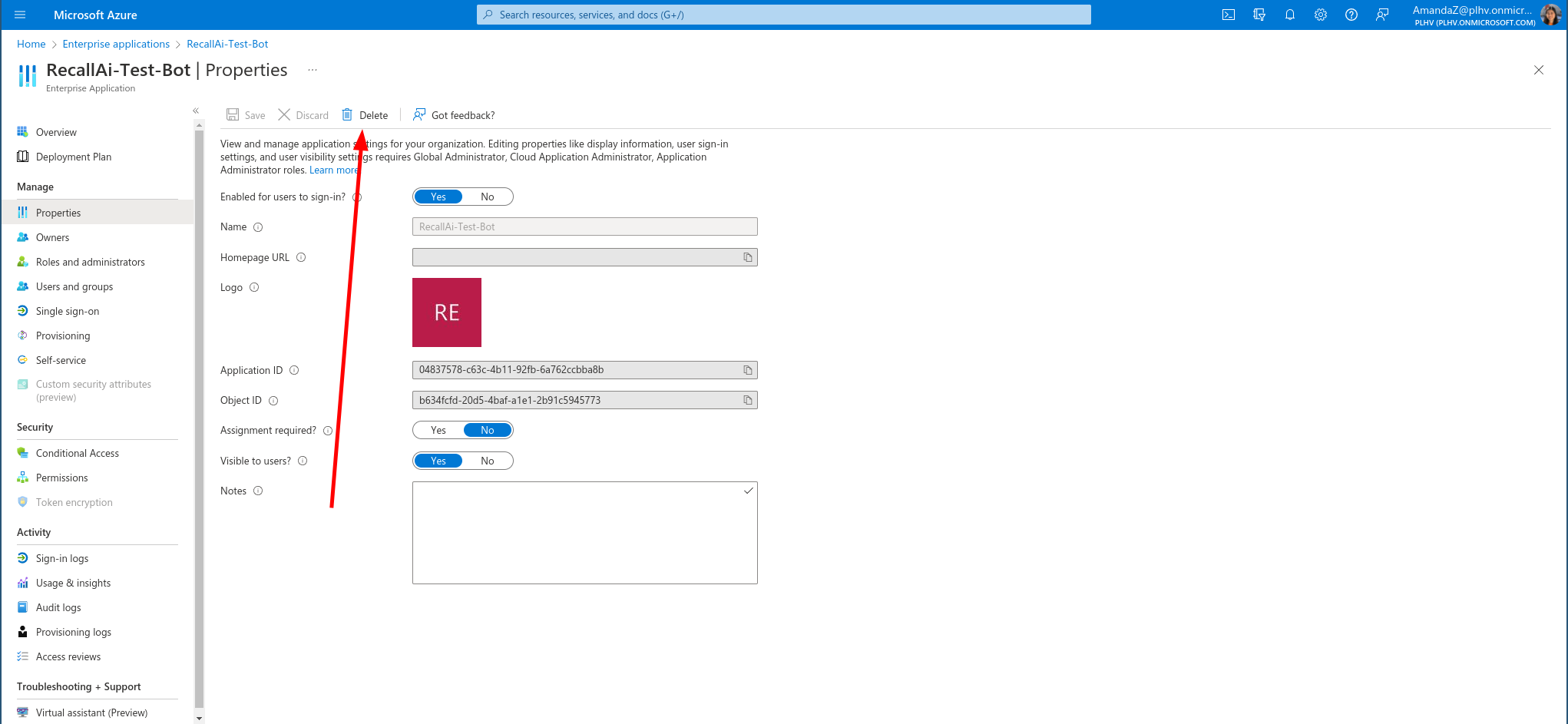
Updated 6 days ago