Meeting Caption Transcription
Get transcripts based on meeting platforms' native captions.
Recall offers transcripts generated by native meeting captions for no additional charge, and so this transcription method may be particularly attractive for those looking for an economical solution for generating transcripts.
Pros:
- No additional charge
- Accurate diarization - since the transcript is directly based on the underlying separated audio streams, you get perfect diarization out-of-the-box.
Cons:
- No per-word timestamps
- Can be disabled by the meeting host's settings
- Can be lower quality depending on the meeting platform
- Language cannot be auto-detected
Supported platforms
| Platform | Supported? |
|---|---|
| Zoom * | ✅ |
| Google Meet | ✅ |
| Microsoft Teams * | ✅ |
| GoTo Meeting | ❌ |
| Cisco Webex | ❌ |
| GoTo Meeting | ❌ |
| Slack Huddles | ❌ |
*Native Bots and Personal MS Teams do not yet support meeting captions
Troubleshooting
Zoom
Meeting captions are disabled in-meeting
If a bot didn't generate a when using meeting caption transcription, it's likely that the host had meeting captions disabled.
To allow participants to use meeting captions, meeting captions must be enabled. This setting persists across all Zoom meetings once it's set.
To enable meeting captions, navigate to Host Caption Control Settings while in a Zoom meeting.
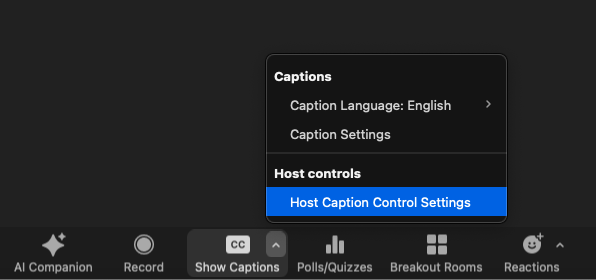
Then, enable the setting called Allow Closed Captioning for this meeting
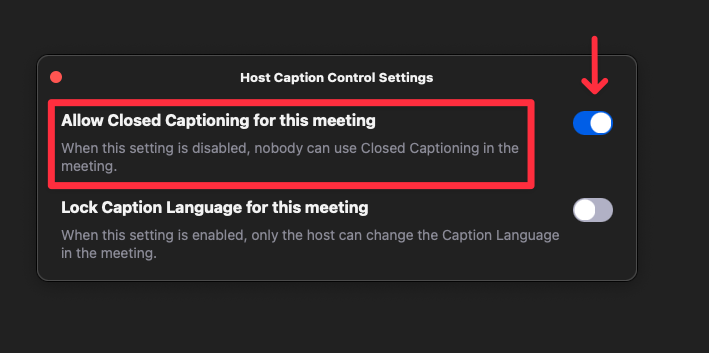
Meeting captions are disabled globally
If the user doesn't see an option to enable meeting captions in their Zoom client, they likely have the setting turned off globally.
To resolve this, simply go to Zoom settings and flip the toggle for Automated captions
Microsoft Teams
If a meeting-caption-based transcript isn't being generated for Microsoft Teams, it's likely that the end user has closed captions disabled for their meetings.
This may also be set at the organization level, so if their setting is reflected appropriately they should check with their admin.
](https://files.readme.io/9e3dc083ea6c4985a7e0bbda9e6e3e981980aff542e627cd488b19dd236179bc-CleanShot_2025-03-25_at_18.52.582x.png)
Users must be able to enable live captions in the Teams Admin center
Participant has disabled meeting captions identification
If a meeting-caption-based transcript is missing captions for some participants in Microsoft Teams, it's likely that the end user has disabled identification for their meeting captions and transcripts.
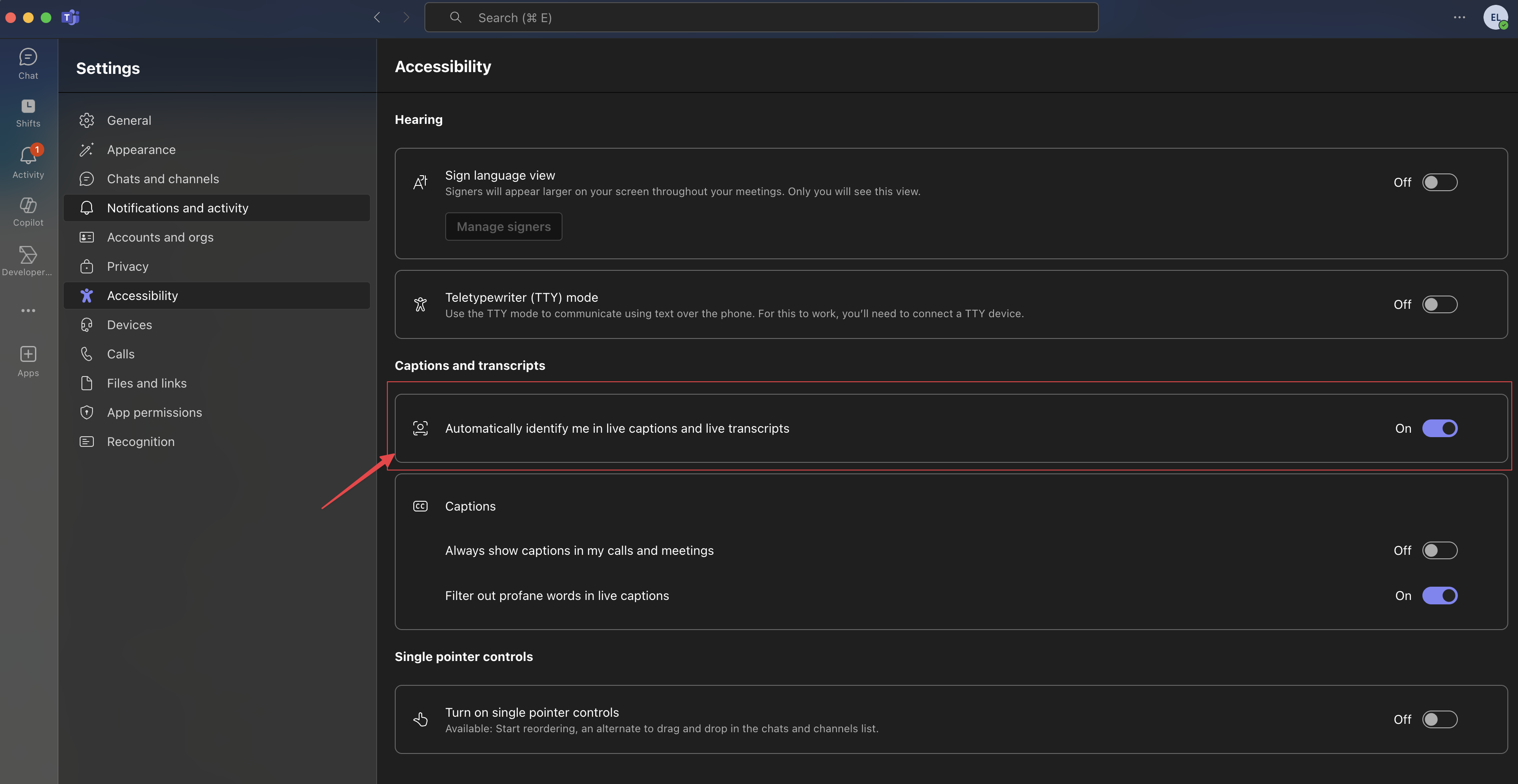
Ensure that this setting is enabled for all participants that you want to store captions for.
User enabled real-time text causes meeting captions to stop working
Enabling the Real-time text (RTT) feature in Microsoft Teams (as described here) causes captions to stop coming through. This will prevent Recall from capturing transcriptions
Language support
Meeting platforms' meeting captions currently don't support automatic language detection, and the language typically must be specified by either the host (Zoom/Microsoft Teams), or the end participant themselves (Google Meet).
Zoom
Zoom meeting captions are generated according to the language specified by the host. A full list of supported languages can be found here.
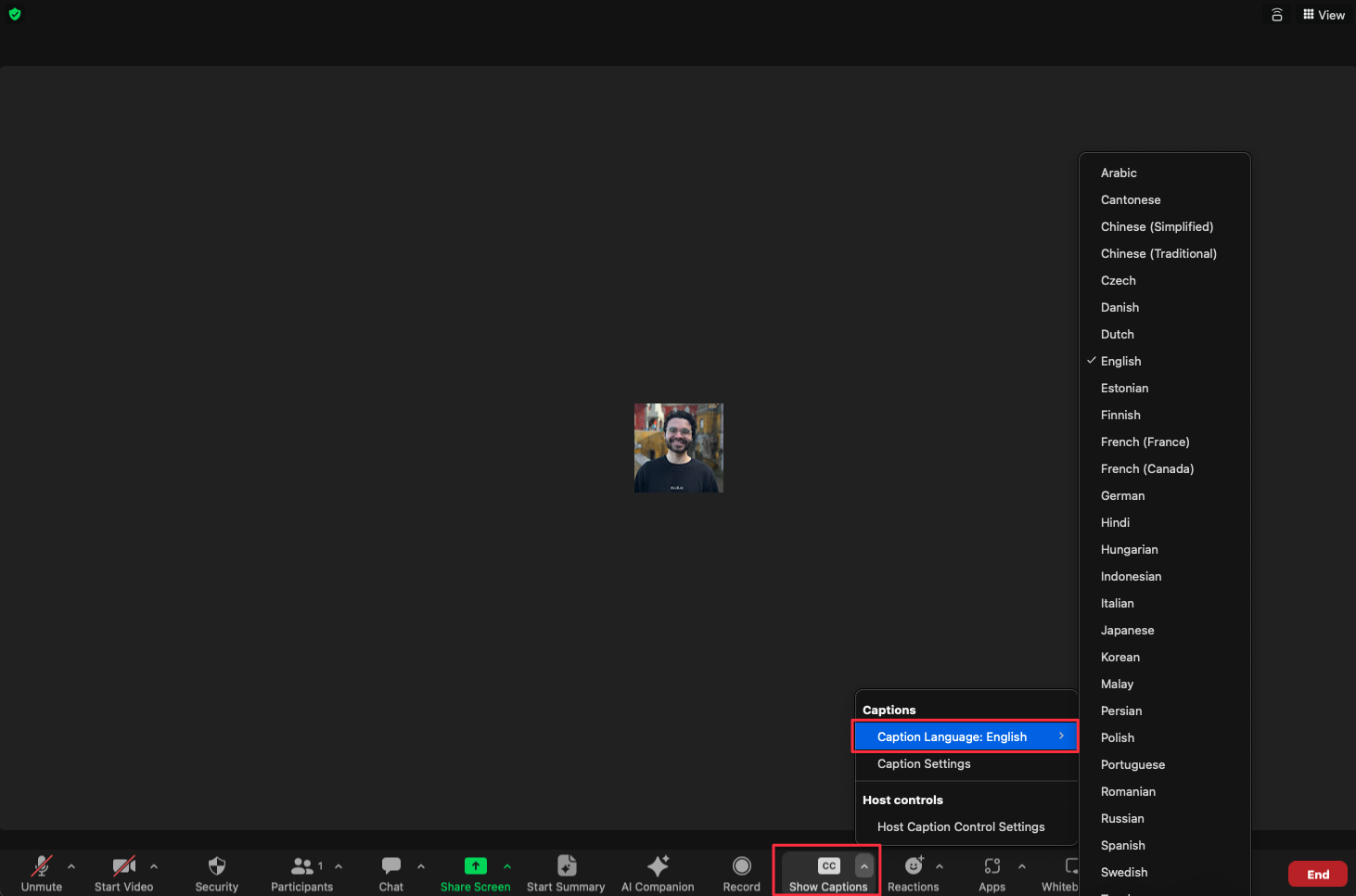
Zoom: Configuring meeting caption language
Show Captions > Captions > Caption Language
Microsoft Teams
Microsoft Teams supports various languages for meeting captions by configuring these at the meeting-level by the host. A full list of supported languages can be found here.
Caption settings > Language
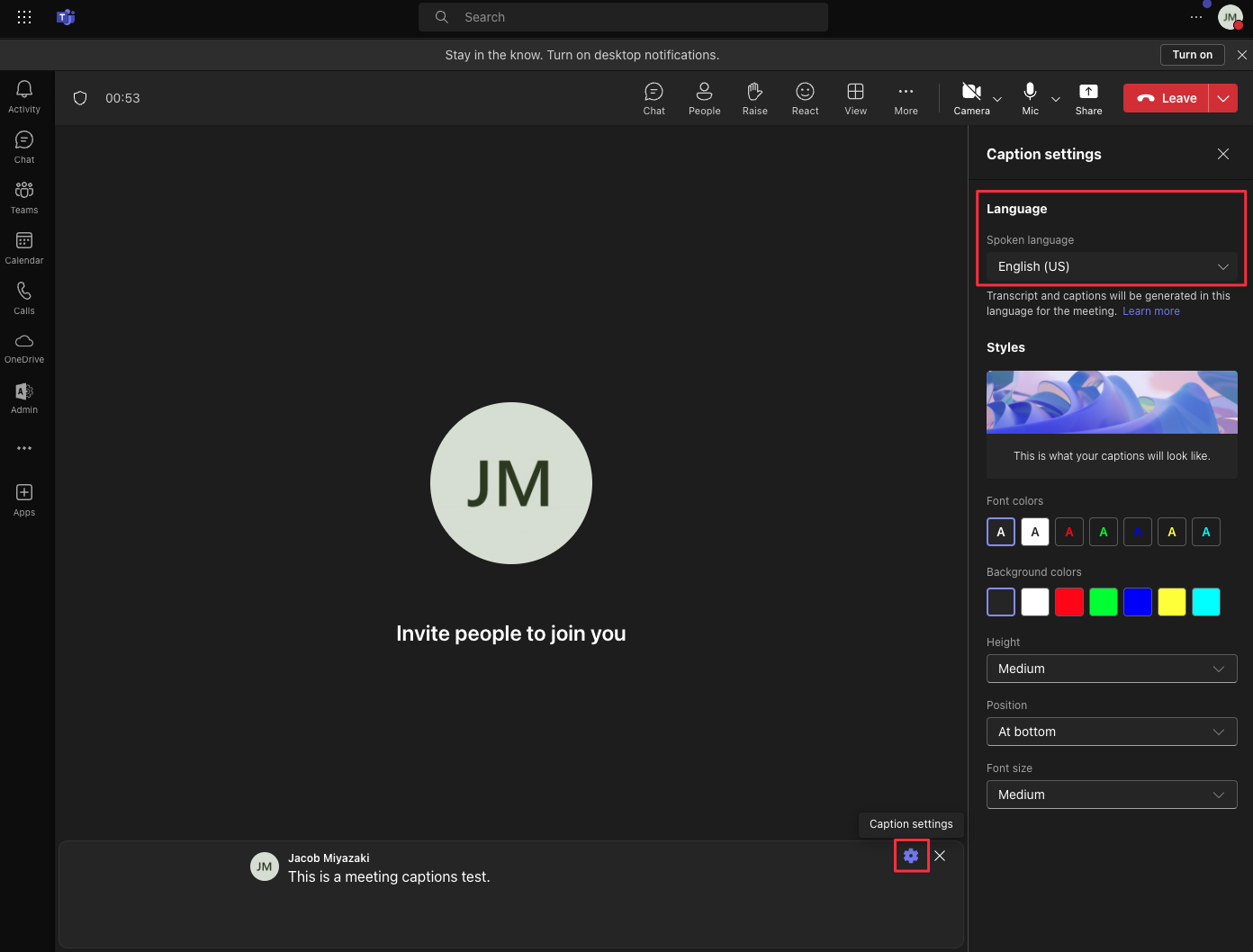
Microsoft Teams: Configuring captions language
Caption settings > Language
Example
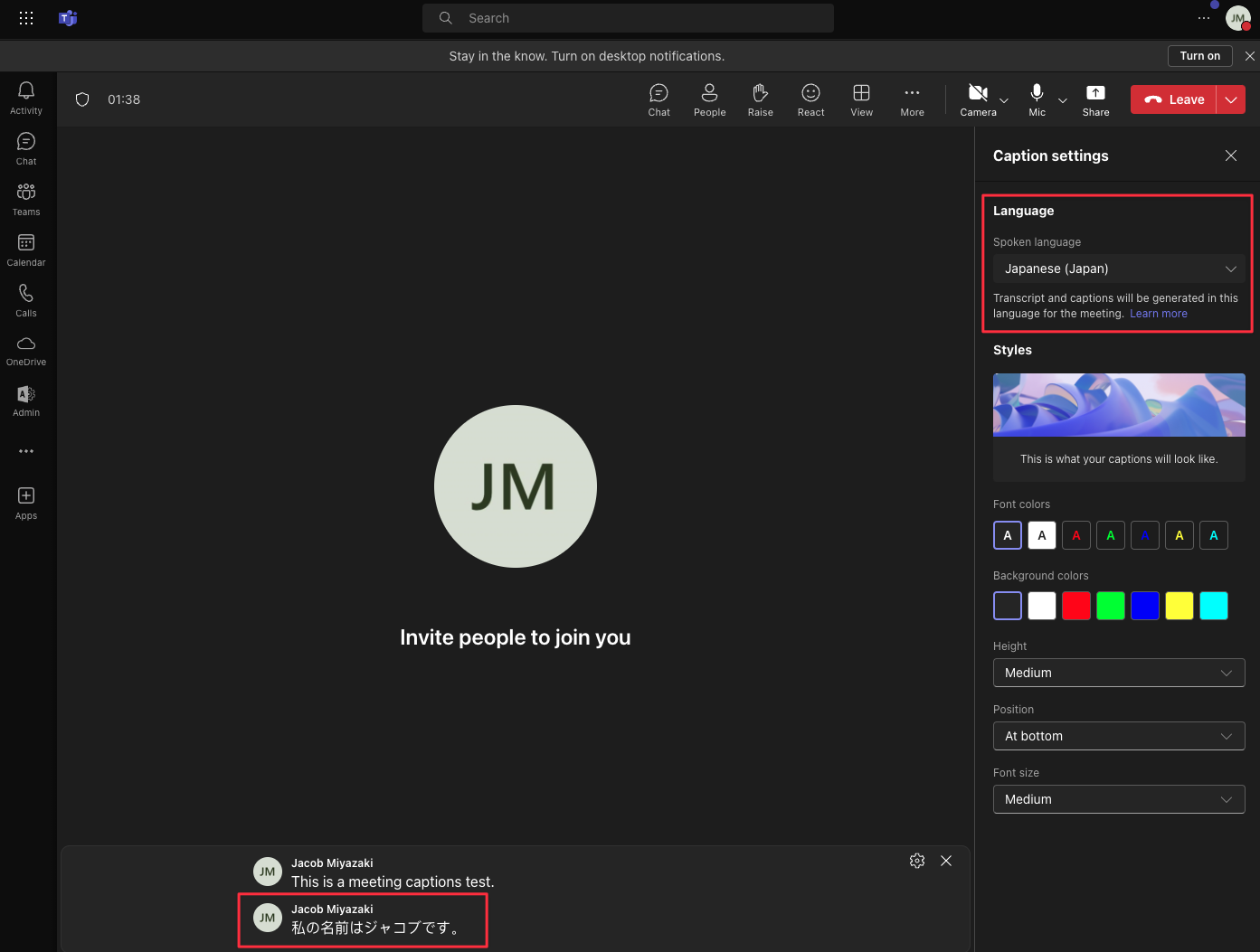
Teams Example:
Meeting captions language updated to Japanese
Google Meet
Google Meet bots using meeting captions doesn't support languages other than english at this time
Updated 21 days ago